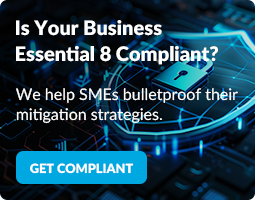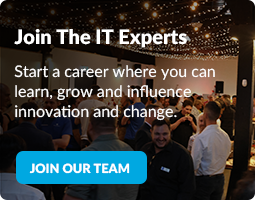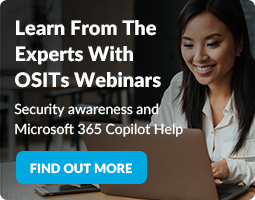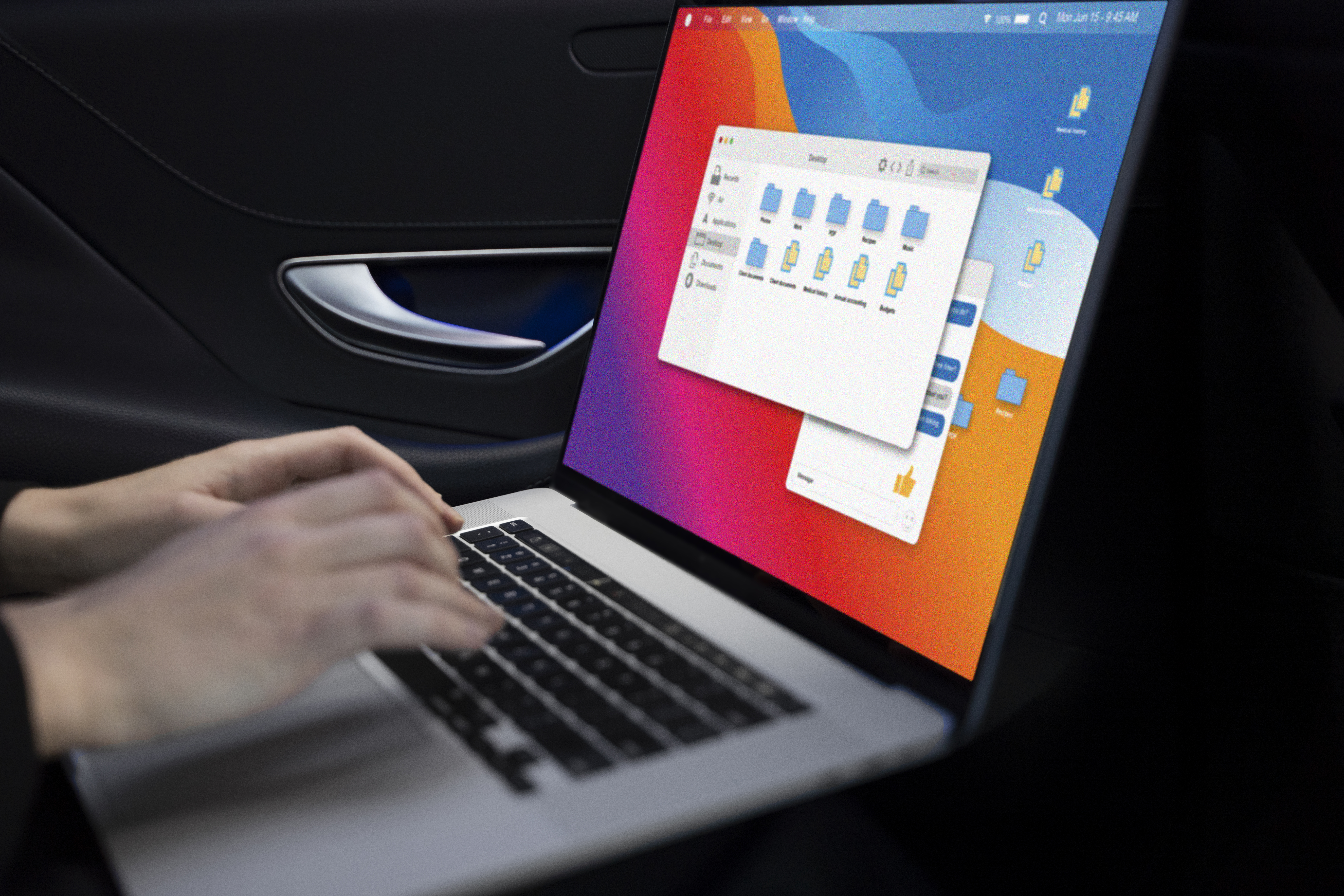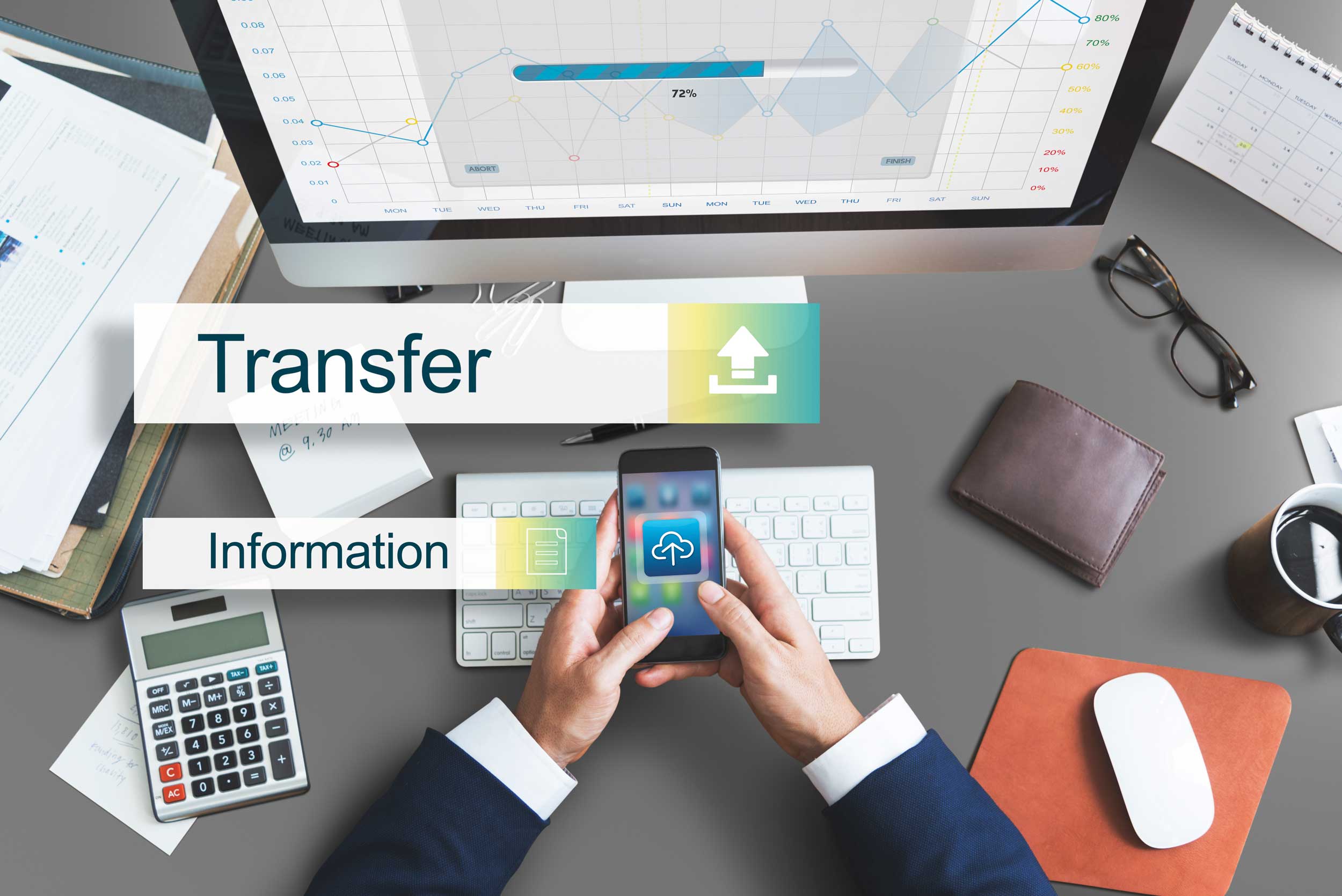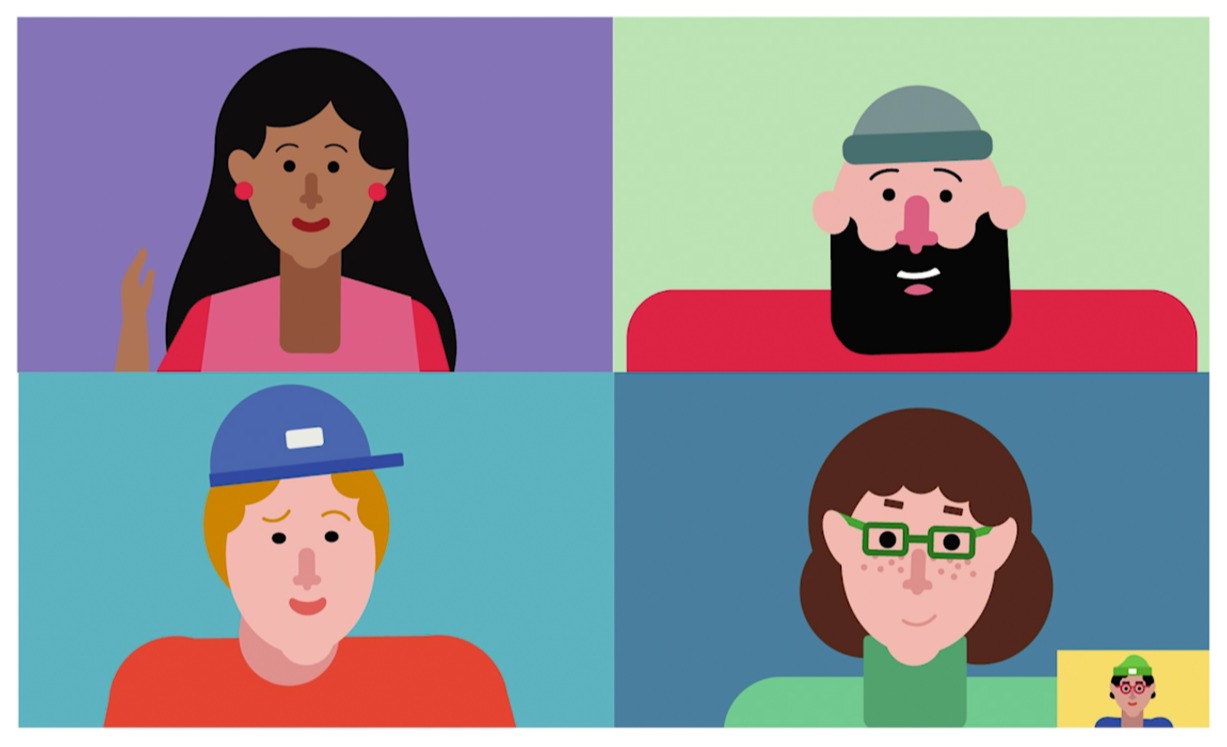In this month’s Microsoft Teams webinar our sales director, Igor Pavic, shared his coffee break and his insights to show you how he uses Microsoft Teams to manage our overseas and Perth-based sales team, respond to tenders and monitor marketing campaigns.
Here’s a recording of the webinar, including:
- a timeline of the topics and questions that were covered, and
- links to some helpful Microsoft Team articles
Webinar: Behind the scenes with Microsoft Teams - How we use Microsoft Teams in our sales and marketing
Webinar content: 16 mins | Q&A: 3 mins
Timeline
Your Questions Answered
We didn’t have time to answer all of your questions in the webinar, so we’ve included answers to the ones we didn’t get around to right here.
Is it easy to integrate 3rd party reports/info into channels? it sounds complicated.
Super easy! No need for any developers. Simply access the channel or chat you wish to add the 3rd party site into, click the plus sign in the Tabs list, then search for ‘Website’. From there you can add the URL to the website you use and give it a title.

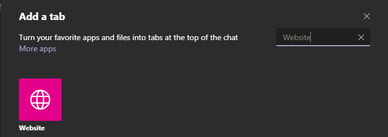
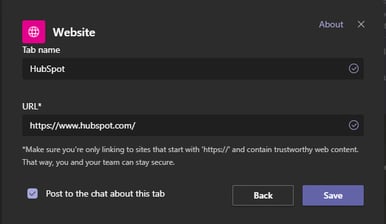
Teams already support a wide variety of 3rd party apps, which you can see in the ‘Add a tab’ menu.
Is storing and sharing docs in Teams safe?
Yes. Here is a breakdown of how data is stored from the Microsoft website.
“Files that you share in a channel are stored in your team's SharePoint folder. Which can be found in the Files tab at the top of each channel.
Files that you share in a private or group chat are stored in your OneDrive for Business folder and are only shared with the people in that conversation. These will be found in the Files tab at the top of a chat.”
Do you use chats or channels to collaborate on quotes, proposals, etc..?
We use both methods. For discussions within just our team or one-to-one, we would use the chat feature or discuss within our team-only channel. For discussions with other teams throughout the company, we would use one of our company-wide channels.
Can you access the reports and tabs on your phone too? We have a mobile sales team that's on the road a lot.
Yes and no. You will be able to see the reports tab on your phone and access them, but the content will be displayed in a web browser, as opposed to within the Teams app.
If you need further help with Teams or any of the Microsoft 365 productivity tools, your friendly neighbourhood IT support service guys are willing to help.
Helpful Microsoft Teams articles and resources
- Microsoft Teams Quick Start Guide for New Users
- Ultimate guide to Microsoft Teams for Beginners 101 - Online Article